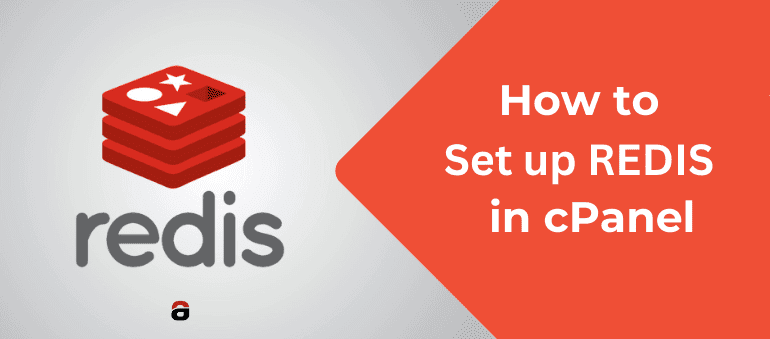Redis is a service that stores data that is called from the memory, and it is recommended to be used if your website often has peaks in visits because it reduces queries to the MySQL service. The latest version of Redis is available on our web hosting platform and is very easy to integrate.
Continue reading to find out how you can easily set it up.
You can create a Redis instance by logging into cPanel.
– Find the Redis Manager icon
– Choose how much RAM you want (up to 256 MB) to use for the Redis instance and click Activate.
– Below you will see which port is assigned to your Redis server. Once registered, the port always remains the same. Redis host is always 127.0.0.1 or localhost.

In order for the Redis instance or the server you just created to communicate with the system, it is necessary to activate the PHP extension. So first enter cPanel, then select the PHP version and check Redis.

Now PHP and Redis are communicating. Depending on what type of website you have, you can continue with further integration. If you are using Joomla or OpenCart, enter the Redis configuration in configuration.php (Joomla) or admin/config.php (Open Cart). You can find more details here.
How to Integrate Redis into WordPress
If you have a WordPress website, install the LiteSpeed cache plugin and go to Object Cache Settings. Click ON for Object Cache, Method Redis, Host 127.0.0.1 and the port is the one you see in cPanel > Redis Manager (it only changes if rebooted ie deactivated, and reactivated).

You can also enable Persistent Connection and Cache Wp-Admin. Click Save Changes and that’s it. Now you have improved the performance of your website, it will consume fewer resources and be more stable and faster under higher traffic flow, in most cases.
However, we believe that it is still necessary to test the functioning of your website with Redis caching because not all websites behave in the same way.
That was easy! If you liked the article share it with your friends and colleagues, and let’s spread the knowledge.
Watch the video now: Your Step-by-Step Guide