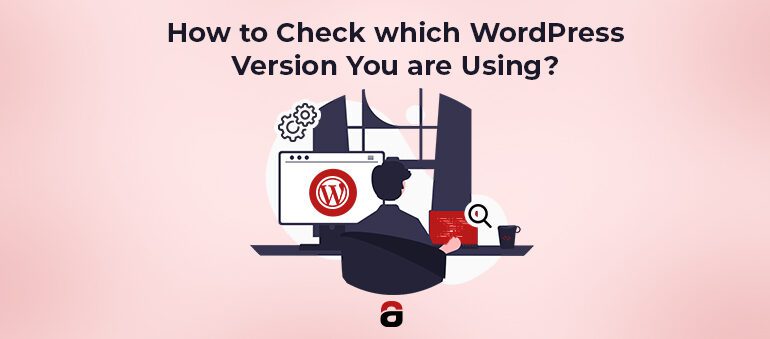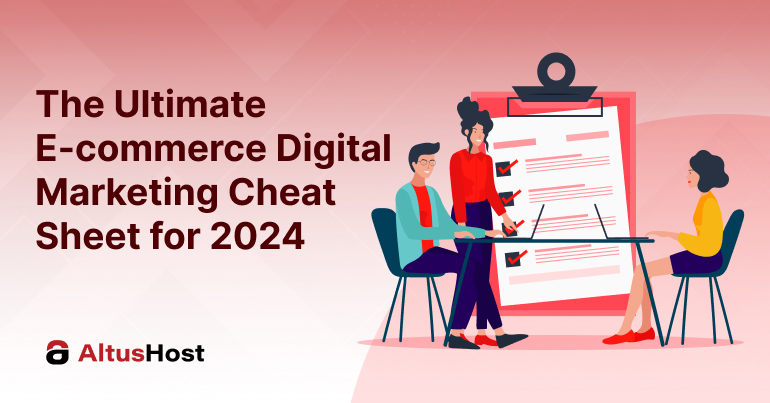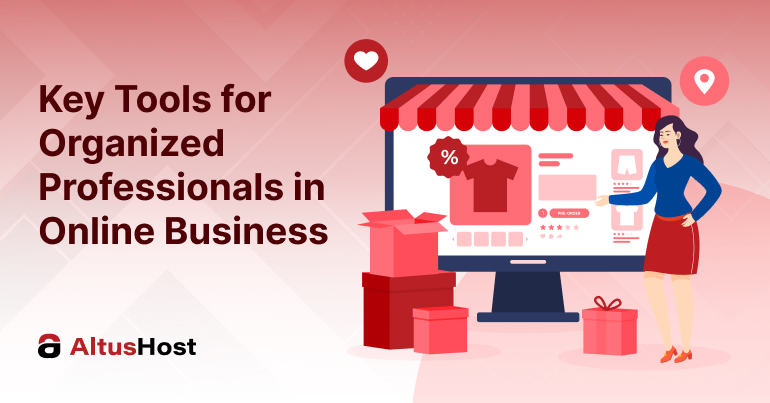Today we are talking about different ways to check which WordPress version you are using on your own, but also which version is on other people’s websites.
Check the WordPress Version from the At a Glance Widget
Once you log in to wp-admin, you will see the At a Glance widget, where you can check the current version of your WordPress website.
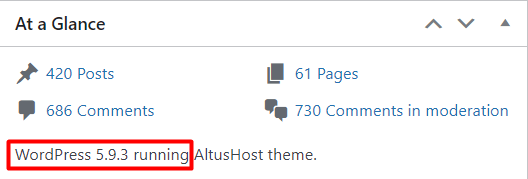
Check the WordPress Version at the Bottom of Each wp-admin Page
Another easy way to check which WordPress version you are using on your website is to look at the version at the bottom of the page after logging in to the wp-admin section.
At the bottom of the page you will see the text as in the picture:
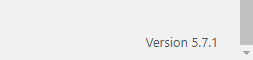
See the WP Version from Softaculous
If you have installed WordPress using the Softaculous tool, you can check the version of WordPress at any time from your cPanel on the page: WordPress Manager.
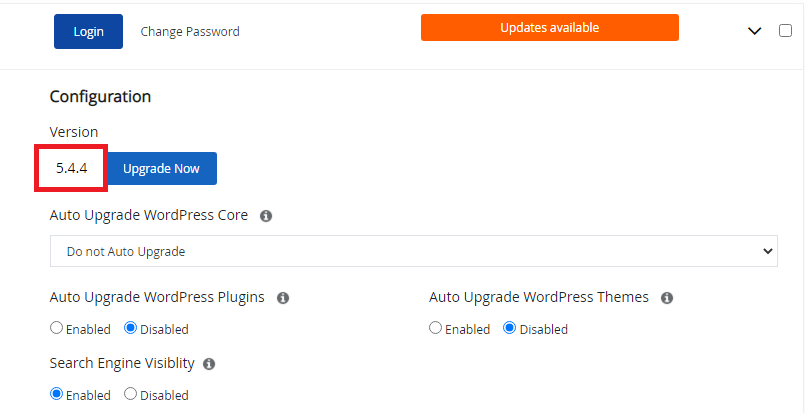
Check the WP Version from the version.php File
If you have access to the website’s files via File Manager, FTP client, or SSH Terminal, you can look into the file includes.php, and under wp_version check which version of WordPress your site uses.
Open the file /wp-includes/version.php and under wp_version you can see which WordPress version you are using.
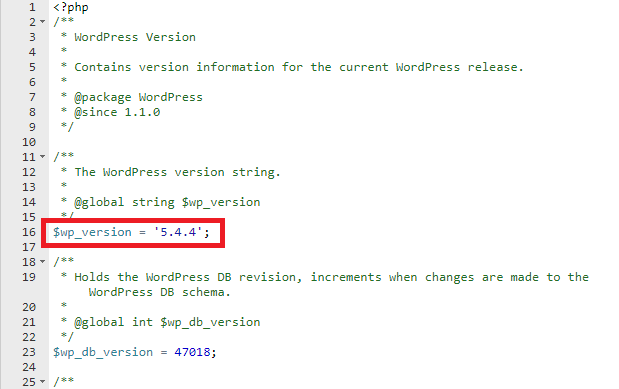
Check your WordPress Version from Terminal
WP-CLI is a handy terminal tool through which you can manage multiple sites at high speed. If you’re already using WP-CLI, you can check your WordPress version from the terminal with the following command:
wp cli info
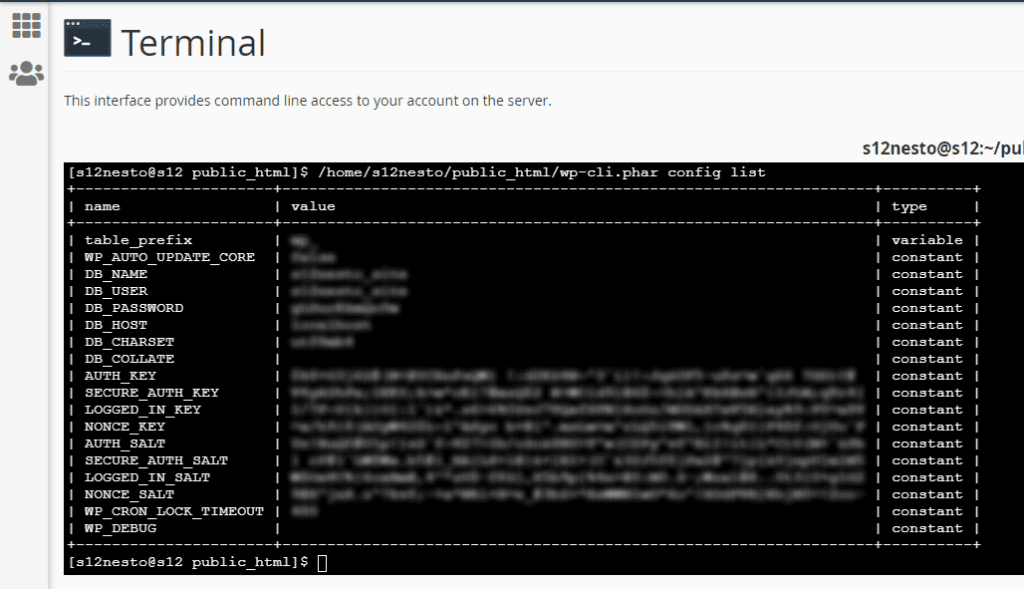
Check the WordPress Version on Someone Else’s Website
If you want to find out what WordPress version another website uses, you can look at the page’s code and search for “generator”.
On Google Chrome type: CTRL + U and then CTRL + F and in the search field type generator.
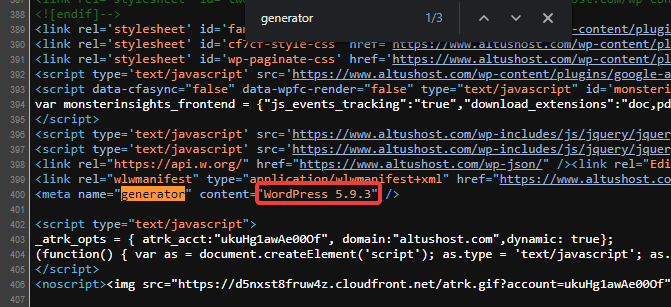
Another way to check the WordPress version of someone else’s website is by viewing the RSS feed at the address your-website.com/feed and searching for the word: generator.
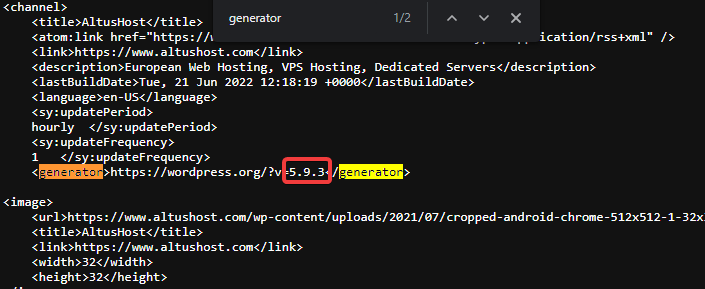
We hope you found this guide helpful enough to share it on social media with your friends and colleagues.
Read other articles on our blog, and also take a look at our Business Web Hosting offer, where you can install WordPress easily and for free.