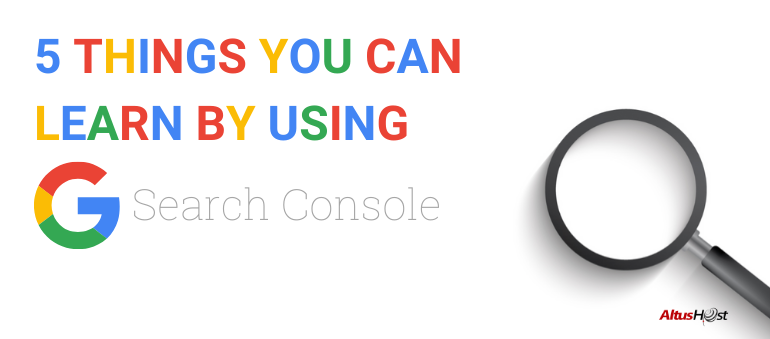My website is the best and there’s nothing that should be improved. Said no one, never. Everyone who has a website would like to see it progress and develop, don’t you agree?
Nowadays, when you literally need to pay for everything, it’s very neat to find free tools that actually work and have a purpose. Google itself has several free tools that you need to start using today because it will save your life 👍
Today, we’re going to be tackling this amazing Google tool called Google Search Console that helps you measure your site’s search traffic and performance, fix issues, and make your site shine in Google Search results. Not bad? Let’s get started 🔎
How to set up Google Search Console?
To be able to utilize all Google Search Console benefits, you firstly need to set it up. To start, click on this page, and sign in to your Google account. Please note that this has to be the same account that other Google tools are set up with. If you’re just getting started and this is the first tool you’re using, no worries, simply sign in with your most-used Google account.
After signing in, a window will pop up and all you need to do is enter your website’s URL. After you’ve done that, click “CONTINUE”.
Verification time ✔️ Now it’s time to verify your website and Google Search Console allows you to do this in multiple ways. For example, if you already have your Google Analytics set up, the easiest way to do this is to select Google Analytics Tracking code, as long as your Google Analytics tracking code is located in the <head> section.
You can also verify it by adding an HTML file to your website, meta tags to the homepage or complete the process on the Google Tag Manager or change DNS settings.
What can you do with Google Search Console?
1. Sitemaps
Sitemaps represent the list of all website pages that help web spiders (web crawlers, ant, automatic indexers) to more efficiently collect information on pages and its links. Having sitemaps with Google Search Console is very important, as you’re helping the search engine to better understand the relationship between pages, identify which pages are more important, but also to discover other important data such as when the page was last changed, how many times and so on.
How to add sitemaps?
Step 1: Choose which sitemap format you would like to use, as Google supports many formats. You can also create the sitemap itself on your own or use some other third-party tools to do so.
Step 2: Add the sitemap in Google Search Console – Index > Sitemaps
2. Reporting
Anyone who comes to your website through a web search had to use a specific term that led him to that website/page. This tool shows the most frequently used phrases or keywords that people searched and opened your website. But, that’s not all.
Under the “Performance” tab in the reporting section, Google Search Console provides an insight into how your website is ranking on search engines when it comes to keywords and most visited pages. You can also better understand where your visitors come from, as well as which devices they used to look through your website.
What you can also do is select a specific time frame and get information on total clicks, average position on search engines, total impressions or the number how many times your website showed in search results and an average CTR (click-through-rate), which is the ratio between the total number of clicks and number of impressions.
3. Mobile-friendly website
We all know that most website visits are nowadays made over smartphones, so it’s a must to ensure the website is mobile-friendly. But, how do you check this? The easiest way to do it is to check it yourself. There’s also an option that Google Search Console itself checks if the website satisfies mobile device standards.
How? Under “Enhancements”, choose Mobile Usability. If Google doesn’t show any errors in the report, you’re good to go.
If you get some error, this report will help you identify which specific parts of the website are not working properly on mobile phones, such as flash or small fonts.
4. Backlinks
Anyone who remotely cares about SEO will be interested in backlinking. Links that lead to your website but are present on someone else’s website are called backlinks and represent one of the most important criteria for ranking, as any time someone clicks on the links and comes to your website, your Google ranking improves and you get a higher approval rate.
This information can be found under the “Links” section on the left-hand side. If you click there, you get to the report which shows the total number of external and internal links. External links represent all pages in which links are on someone else’s website, whereas internal links are links that are located within your website.
If you want to see which website has most links towards your website, all you have to do is select the “Top linking sites” tab, and “Top linking text” if you want to find out which name or keywords set your website is linked.
By clicking on any word, site or page within this report you can further analyze each result.
5. Error, error on the wall
Bad links, unindexed pages, and 404 errors are known to harm the customer experience. Not only your customers and visitors will see you badly, but the Google algorithm will, too.
Under Index > Coverage, you will find a report that summarizes link status in the eyes of Google search engine, such as the number of indexed pages, as well as pages that have index problems.
This valuable information can be used to enhance customer experience and prevent terrible and frustrating errors to occur.
So?
Google Search Console is a tool that is completely free and can be used to better understand, analyze and improve your website’s ranking. This webmaster tool is a place you should refer to in the first place and use it regularly.
Until next time 😉